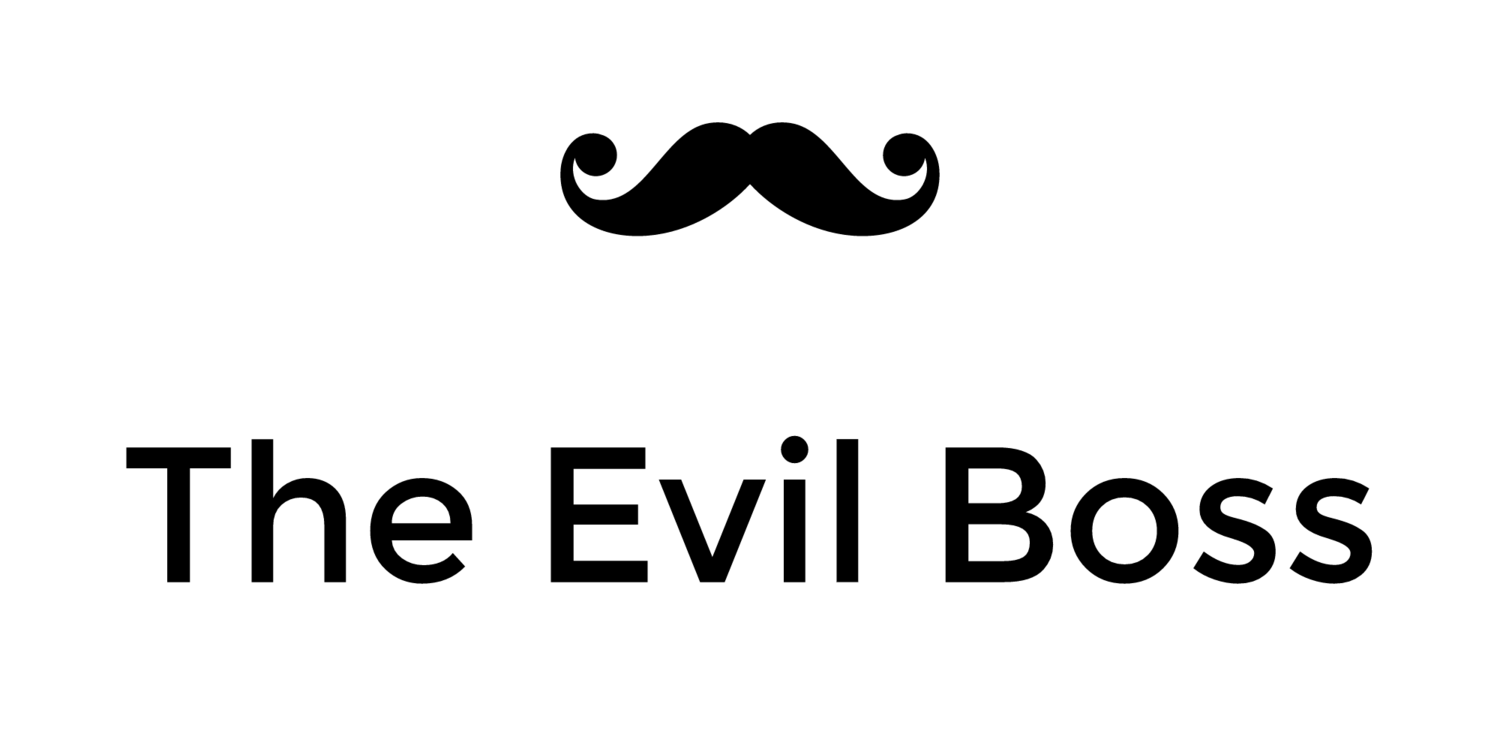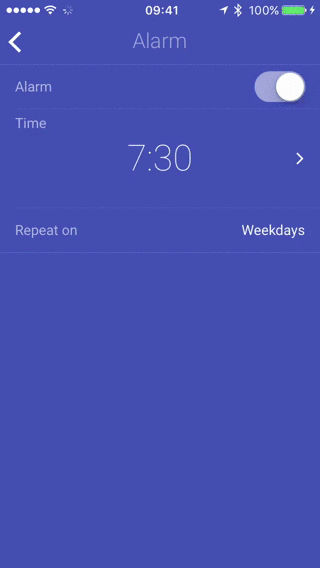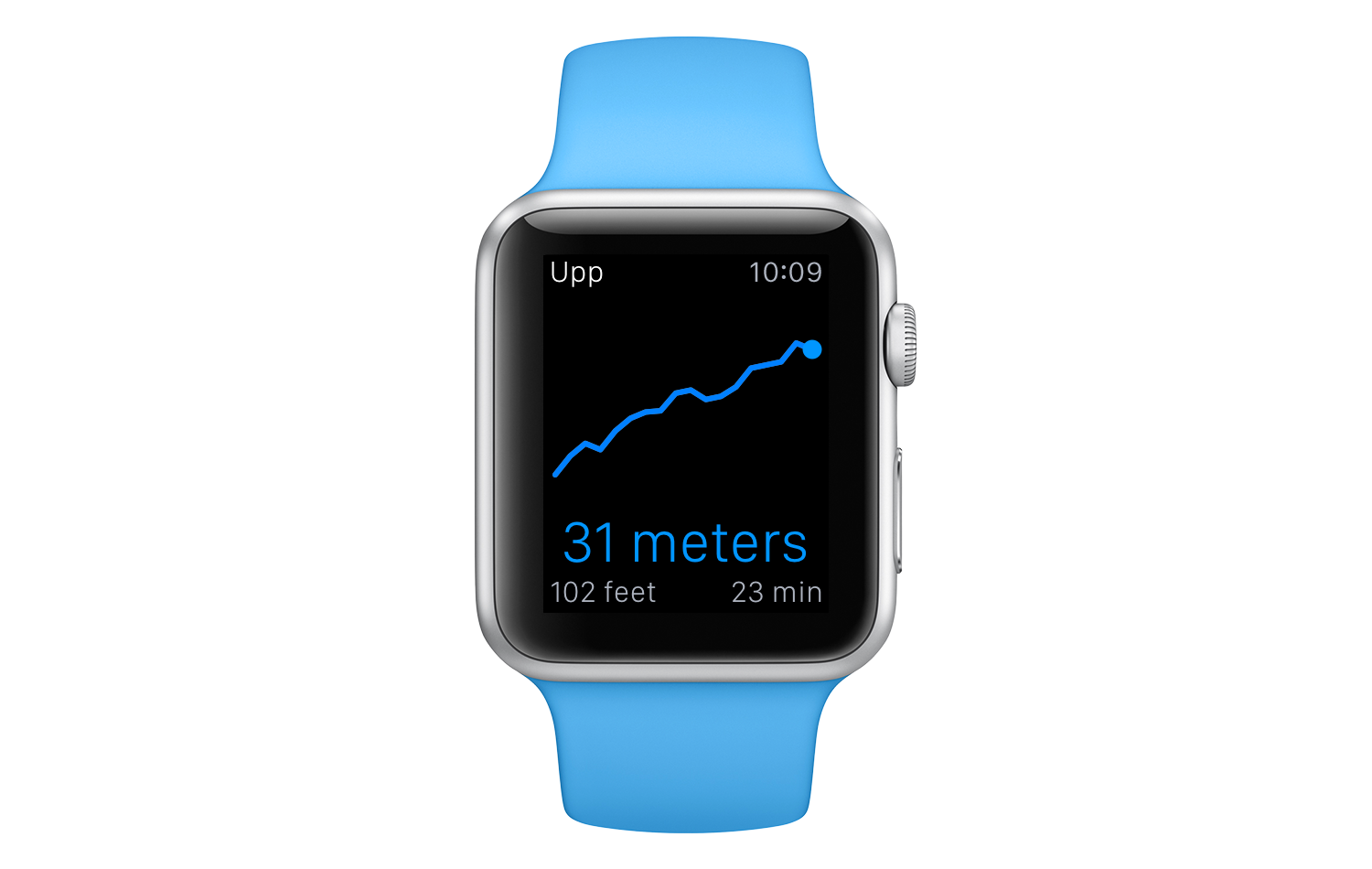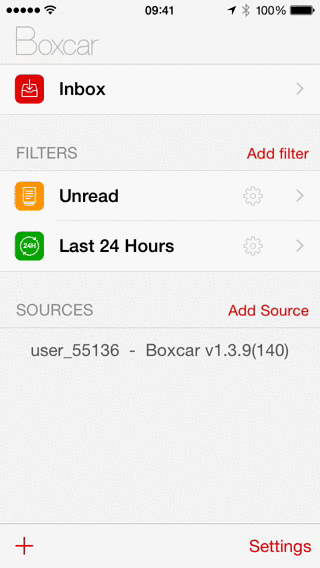Registering EU Trader Status in the Apple App Store
The deadline for providing trader status for the Digital Services Act, necessary for apps to remain on the Apple App Store, is fast approaching.
The timeline for app removal is laid out in Apple's recent email to developers:
Starting February 17, 2025: Due to the European Union’s Digital Services Act, your app will be removed from the App Store in the European Union unless you have provided your trader status and verified your trader address, if necessary.
At some point I hope to monetize at least some of my apps in the EU. Thus I decided to register as a trader. I am however not comfortable with sharing my home address, nor my personal phone number on the public facing App Store pages.
Setting Up a New Phone Number and Address
I was able to set up a phone number with Google Voice. This didn't cost anything.
To get a mailing address I signed up for a Personal Mailbox at the nearest UPS store. To do this I had to go to the store in person, show two types of photo ID, ask about the available postbox options, and fill out some paperwork.
My UPS mailbox costs $25 per month, plus an initial set up fee of $25. Another option was a USPS PO box, which can be had from $15/month, but the ones at that price were not conveniently located for me.
I came away from the UPS store with two pieces of paperwork:
- A UPS Mailbox Service Agreement
- A USPS Application for Delivery of Mail Through an Agent
To verify the address with Apple, I submitted scans of both pieces of paperwork, as well as the receipt for the money I paid to set up the postbox.
Apple Rejection and Approval
Apple reviewed and initially rejected my address paperwork (as is the expected Apple App Store developer experience).
Once I took care to annotate the mailing address in the PDF document to clearly indicate the address they were supposed to verify, the paperwork was approved.
This image shows how I annotated the document to help Apple verify the mailing address.